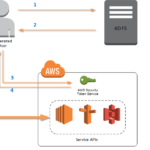How to get access key and secret key AWS is a common question for users looking to connect AWS services securely. Access keys (consisting of an Access Key ID and a Secret Access Key) are essential for programmatically interacting with AWS resources like S3 or EC2. In this guide, we’ll walk you through the step-by-step process of generating and managing these keys securely.
Steps to Get Access Key and Secret Key in AWS
Follow these steps to generate and manage access keys in AWS easily:
- Login to AWS Management Console
- Go to AWS Console and sign in using your credentials.
- Navigate to IAM Service
- In the AWS Dashboard, search for IAM (Identity and Access Management).
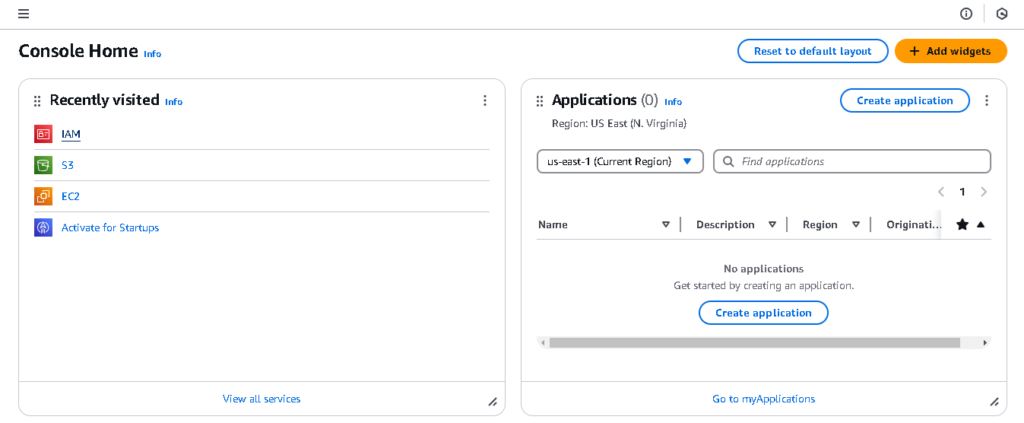
- Access User Section
- Click on Users from the left-hand panel.
- Select an existing user or create a new user with programmatic access.
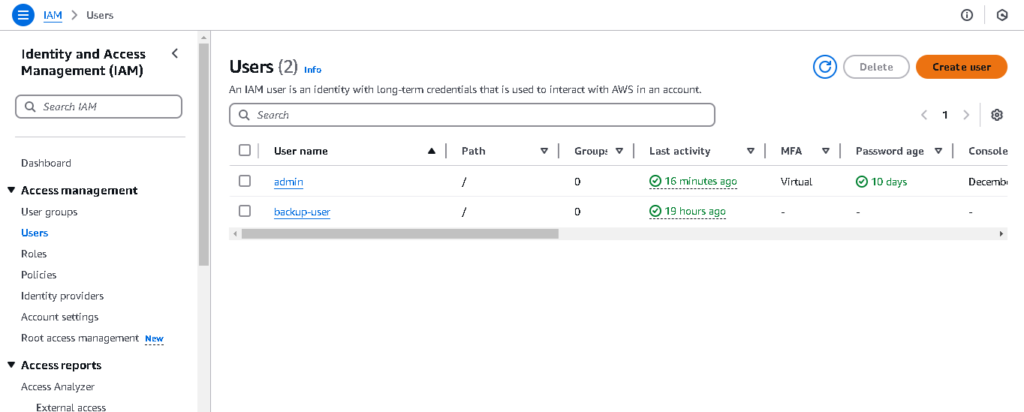
- Create Access Key
- Under the Security Credentials tab, click Create Access Key.
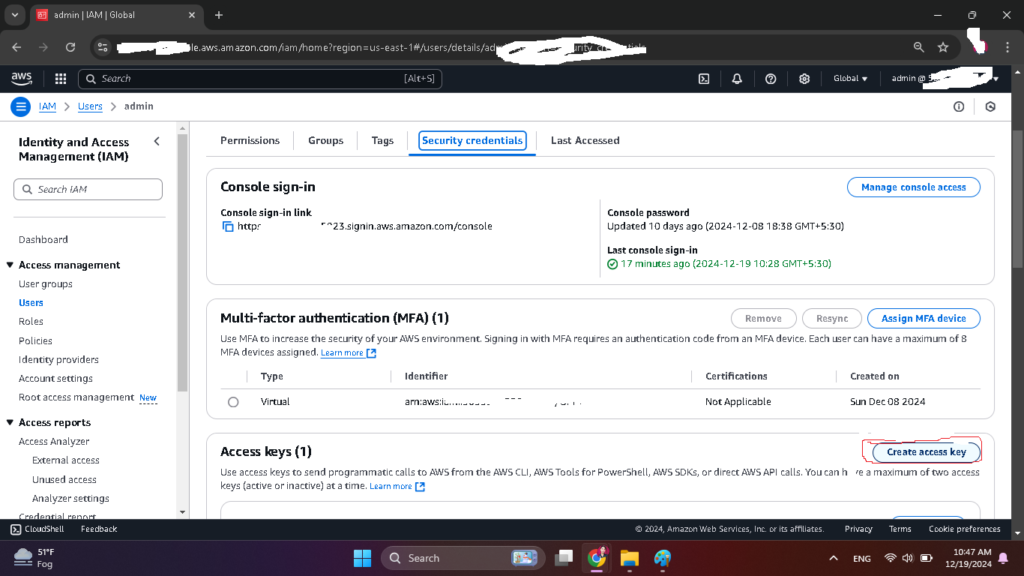
- The system will generate:
- Access Key ID
- Secret Access Key
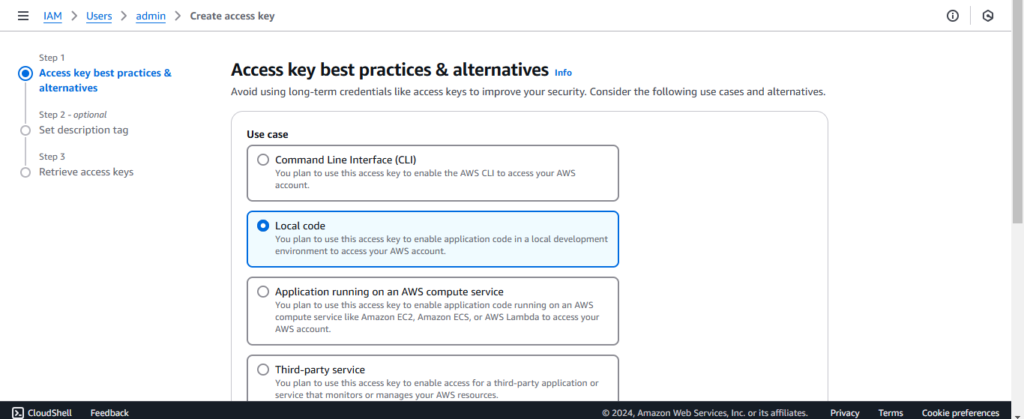
- Download Credentials
- You will be prompted to download the keys as a CSV file. Save this file securely and never share it.
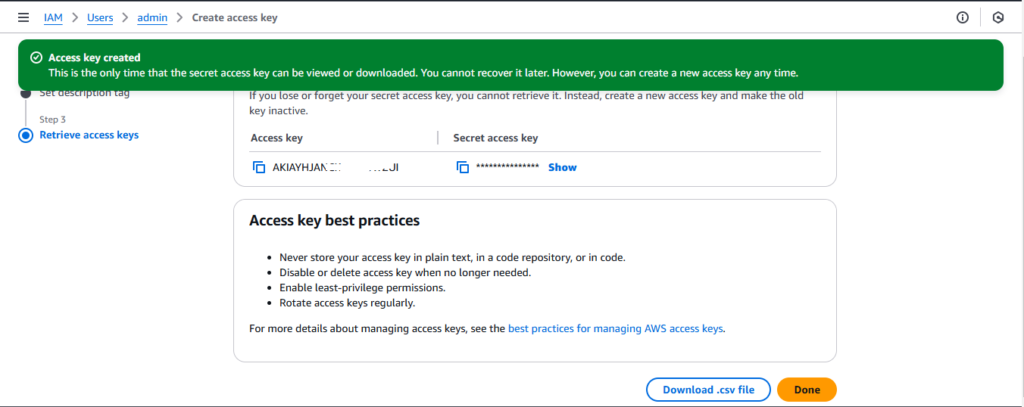
Best Practices to Secure AWS Access Keys
After generating your access key and secret key, it’s critical to follow these security measures:
- Avoid Hardcoding Keys: Store credentials in environment variables instead of hardcoding them in your code.
- Rotate Keys Regularly: Regularly delete and recreate access keys to minimize the risk of misuse.
- Use IAM Policies: Limit permissions for users to prevent unauthorized access.
- Leverage AWS Secrets Manager: Store and manage your keys securely using AWS Secrets Manager.
Further Reading: Learn more about IAM best practices from AWS documentation.
Helpful Resources:
Ready to get started? Secure your AWS environment today by following the tips in this guide.