In the world of data science and programming, having a tool that combines code, visuals, and narrative is invaluable. Jupyter Notebook has become one of the most popular tools for data scientists, educators, and researchers to seamlessly blend these elements. If you’re new to Jupyter Notebook, this blog will introduce you to its features, benefits, and why it’s a must-have in your toolkit.
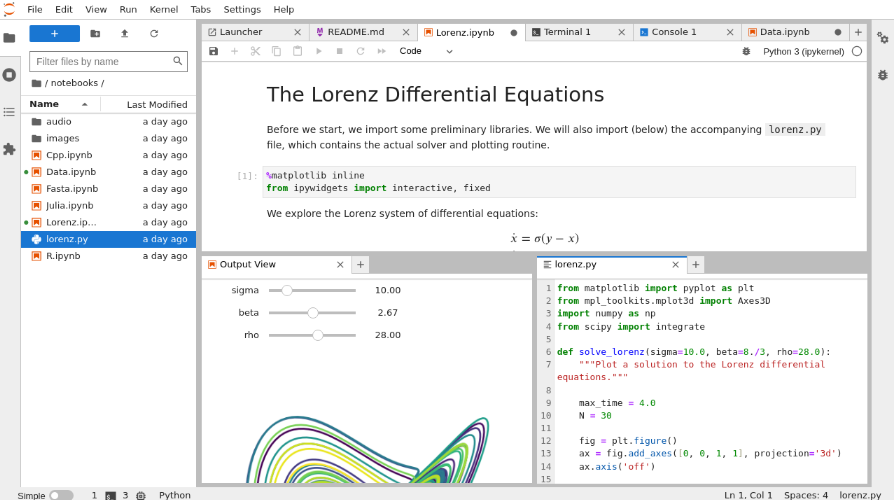
What is the Jupyter Notebook?
Jupyter Notebook is an open-source web application that allows you to create and share documents containing live code, equations, visualizations, and narrative text. It supports a variety of programming languages, including Python, R, and Julia, making it versatile for applications such as data analysis, machine learning, and academic research.
Key Features of Jupyter Notebook
- Interactive Coding Environment: Jupyter Notebook lets you write and execute code in an interactive environment. You can run individual cells of code, view the output instantly, and iterate quickly.
- Rich Text Support: With Markdown integration, you can add headings, lists, links, and even LaTeX equations to explain your code and results.
- Data Visualization: Jupyter Notebook seamlessly integrates with popular Python libraries like Matplotlib, Seaborn, and Plotly, making it easy to create compelling visualizations.
- Extensive Language Support: Though widely used with Python, Jupyter Notebook also supports languages like R, Julia, and SQL through kernels.
- Portability: Notebooks can be saved as
.ipynbfiles and shared easily, allowing others to reproduce your work or learn from it.
Why Use Jupyter Notebook?
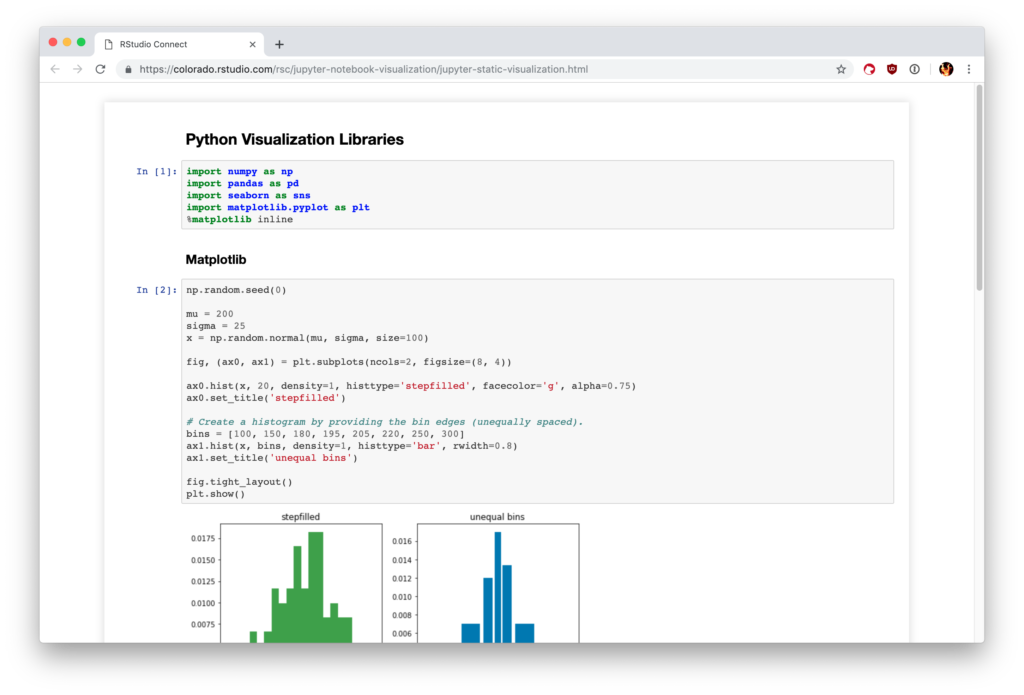
- For Data Analysis: Jupyter Notebook provides an intuitive platform for cleaning, exploring, and analyzing data step by step.
- For Education: Educators can create interactive lessons that blend code examples, explanations, and exercises in one place.
- For Experimentation: Researchers and developers use Jupyter Notebook to prototype machine learning models and explore algorithms.
- For Collaboration: With cloud-based solutions like JupyterHub or Google Colab, teams can collaborate on the same notebooks in real-time.
Getting Started with Jupyter Notebook
- Install Jupyter Notebook: Use the following command to install it via pip:
pip install notebook- Launch the Notebook: Start Jupyter Notebook by running:
jupyter notebookThis will open the notebook interface in your default web browser or you can refer to the link on how to run Jupyter locally.
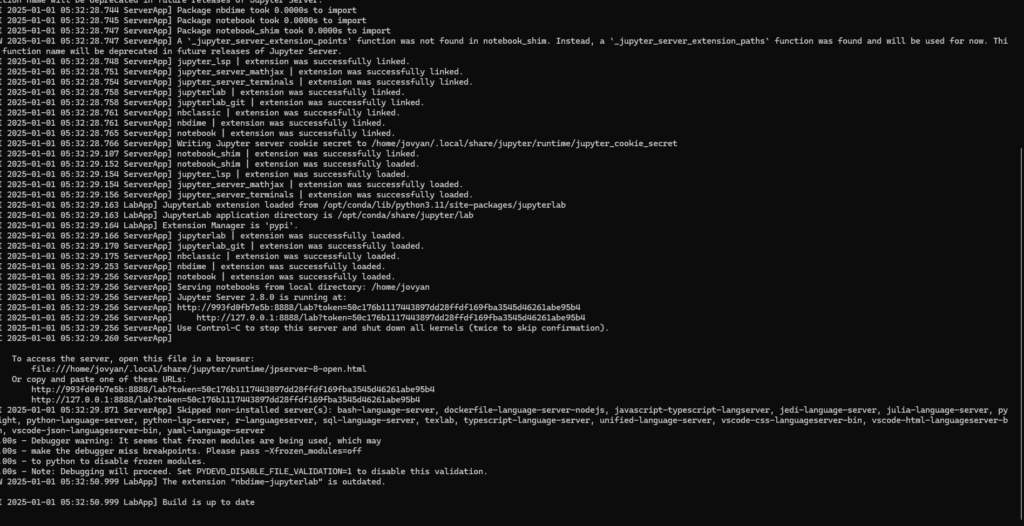
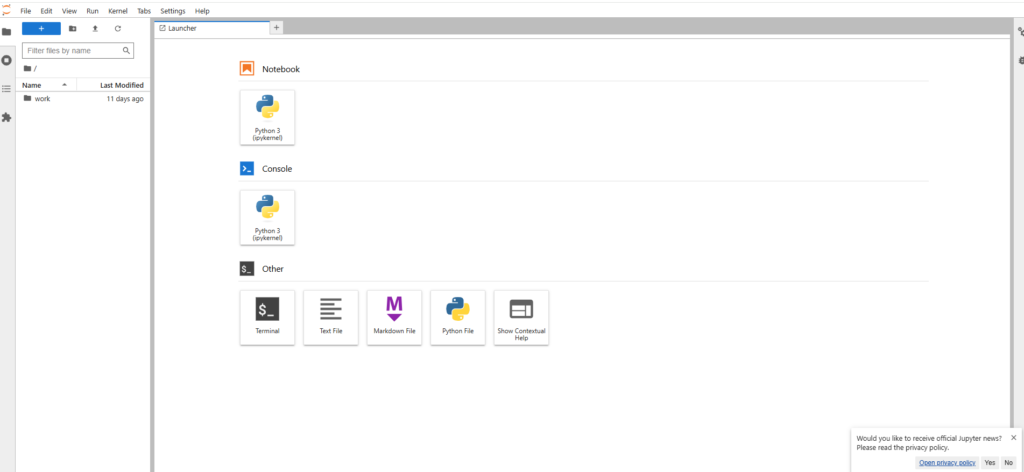
- Create a New Notebook: Select the programming language kernel you wish to use and start coding.
- Save and Share: Save your notebook as an
.ipynbfile or export it as HTML or PDF for sharing.
Tips for Using Jupyter Notebook Effectively
- Organize Your Work: Use Markdown cells to add headings and explanations, keeping your notebook well-structured.
- Leverage Extensions: Install Jupyter Notebook extensions like JupyterLab, which offers additional features like tabbed views and enhanced workflows.
- Use Magic Commands: Explore built-in magic commands (e.g.,
%matplotlib inline) for optimized performance and convenience. - Version Control: Use Git to track changes in your notebooks and collaborate efficiently.
Jupyter Notebook is a powerful and versatile tool that empowers users to combine code, text, and visuals in a single platform. Whether you’re a beginner exploring data science or a professional working on advanced machine learning projects, Jupyter Notebook can enhance your productivity and creativity. Start your journey today and experience the power of this incredible tool firsthand!
Jupyter communications
As a general rule, most project-wide conversation happens in the Jupyter community forum. There are also many other kinds of communication that happens within the community. See below for links and other relevant information.
- Community forum https://discourse.jupyter.org/
- Blog https://blog.jupyter.org/
- Newsletter https://newsletter.jupyter.org/
- Website https://jupyter.org
- Twitter https://twitter.com/ProjectJupyter
- Gitter https://gitter.im/jupyter/jupyter
- Mailing lists (Jupyter, Jupyter in Education) https://jupyter.org/community.html


