Introduction
To live deploy a full-stack website, it’s essential to understand how to integrate Vercel for the frontend, Render for the backend, and MongoDB for data storage. This comprehensive guide will walk you through the entire deployment process, ensuring you can get your application up and running smoothly.
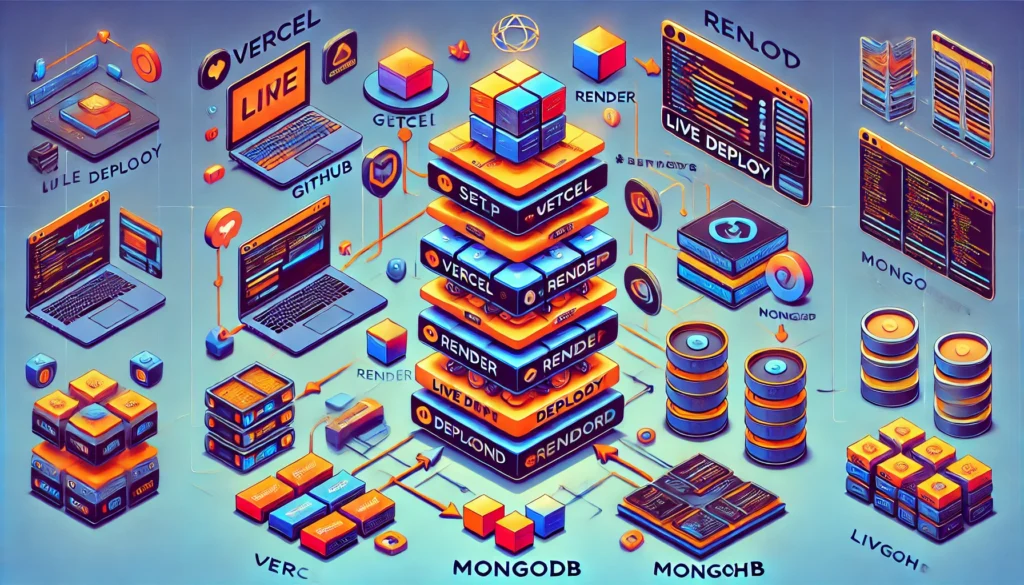
Understanding Vercel, Render, and MongoDB
- Vercel:
- A cloud platform optimized for frontend frameworks like React, Vue, and Next.js.
- Provides features such as automatic scaling, serverless functions, and a global CDN for fast delivery.
- Render:
- A versatile platform for hosting both backend services and static sites.
- Supports multiple programming languages and provides seamless integration with code repositories.
- MongoDB:
- A NoSQL database that is scalable and flexible, making it suitable for modern web applications.
- Allows for efficient data retrieval and storage, with a schema-less structure to accommodate various data types.
Step-by-Step Deployment Process
Step 1: Prepare Your Project
- Set Up Your Codebase:
- Ensure your project structure is organized. A common structure is:
/my-fullstack-app
├── /frontend (Contains the frontend code)
└── /backend (Contains the backend code) - Use a version control system like Git to manage your code. Initialize your project with:
git init - Create a repository on GitHub or GitLab and push your code there.
more detilas checkout this: Create a Git Repository And Push Commits – Step-by-Step Guide.
- Ensure your project structure is organized. A common structure is:
- Install Necessary Packages:
- For the frontend (e.g., React):
npx create-react-app frontend cd frontend npm install axios - For the backend (e.g., Express):
mkdir backendcd backendnpm init -y npm install express mongoose dotenv
- For the frontend (e.g., React):
Step 2: Set Up MongoDB
- Create a MongoDB Atlas Account:
- Go to MongoDB Atlas and sign up.
- Follow the prompts to create a new project.
- Create a Cluster:
- In your project dashboard, click on “Build a Cluster.”
- Select the free tier and configure your cluster settings.
- Set Up Database Access:
- Navigate to “Database Access” and create a new database user with appropriate permissions (read and write).
- Network Access:
- Under “Network Access,” add your IP address to the IP whitelist to allow connections.
- Get Connection String:
- In your cluster dashboard, click “Connect” and select “Connect your application.” Copy the connection string and replace
<password>with the user password.
- In your cluster dashboard, click “Connect” and select “Connect your application.” Copy the connection string and replace
more detilas checkout this: Step-by-Step Guide to Create a Database on MongoDB Atlas
Step 3: Build Your Backend API
- Create Your Server:
- In the
backenddirectory, create a file namedserver.js:
- In the
const express = require('express');
const mongoose = require('mongoose');
const dotenv = require('dotenv');
dotenv.config();
const app = express();
const PORT = process.env.PORT || 5000;
app.use(express.json());
mongoose.connect(process.env.MONGODB_URI, { useNewUrlParser: true, useUnifiedTopology: true })
.then(() => console.log('MongoDB connected'))
.catch(err => console.error(err));
app.get('/', (req, res) => {
res.send('API is running');
});
app.listen(PORT, () => {
console.log(`Server running on port ${PORT}`);
});
- Create a
.envFile:- In the
backenddirectory, create a.envfile to store your environment variables:MONGODB_URI=your_connection_string_here
- In the
Step 4: Deploy the Backend on Render
- Create an Account on Render:
- Go to Render and sign up for an account.
- Create a New Web Service:
- Click on “New” and select “Web Service.”
- Connect your GitHub account and select the repository containing your backend code.
- Configure Your Service:
- Name your service and select the branch you want to deploy.
- Set the build command (if using Node.js, it would be
npm install) and start command (node server.js).
- Set Environment Variables:
- In the “Environment” section, add the environment variable for MongoDB:
MONGODB_URI: Your MongoDB connection string.
- In the “Environment” section, add the environment variable for MongoDB:
- Deploy the Service:
- Click on “Create Web Service” to deploy your backend.
- Render will build and deploy your service, providing a live URL once complete.
more detilas checkout this: How to Deploy a Backend on Render: A Step-by-Step Guide
Step 5: Deploy the Frontend on Vercel
- Create a Vercel Account:
- Go to Vercel and sign up.
- Import Your Frontend Project:
- Click on “New Project” and import your frontend repository from GitHub.
- Configure Your Project:
- Vercel automatically detects your framework. You can customize the settings as needed.
- Environment Variables:
- If your frontend requires environment variables (like API URLs), set them up in the Vercel dashboard under “Settings.”
- Deploy Your Project:
- Click “Deploy” to publish your frontend. Vercel will provide a live URL for your frontend application.
more detilas checkout this: Host a Website on Vercel: A Step-by-Step Guide
Step 6: Connect Frontend and Backend
- Update Frontend API Calls:
- In your frontend code, update API calls to point to the Render backend URL:
const apiUrl = 'https://your-render-service-url.com/api'; // Replace with your actual URL
- In your frontend code, update API calls to point to the Render backend URL:
- Test the Connection:
- Once both applications are deployed, visit your frontend URL and test the functionality to ensure it interacts with the backend correctly.
Helpful Resources
- How to Host a Website on GitHub Pages: A Step-by-Step Guide
- Host a Website on Netlify: Step-by-Step Guide
- Host a Website on Vercel: A Step-by-Step Guide
- How to Deploy a Backend on Render: A Step-by-Step Guide
- GitHub Commands List: Basic Git Commands with Examples
- Create a Git Repository And Push Commits – Step-by-Step Guide.


